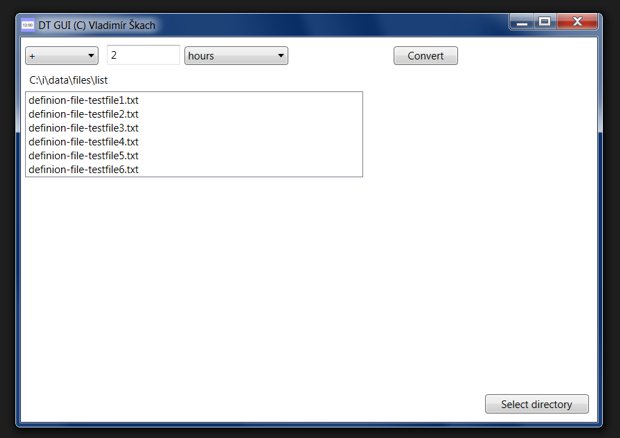dt-utils
A set of Windows utilities for files date and time manipulation.
Author: Vladimír Škach
Github: https://github.com/skachcz/dt-utils
Download binaries: dt-utils1.0.0.zip (26 kB)
In Windows, every file has three datetime attributes - created, last modified, and last accessed.
I created this set of utilities to list and manipulate mentioned dates.
DtDate
Returns current date and time
Possible format values:
https://docs.microsoft.com/en-us/dotnet/standard/base-types/custom-date-and-time-format-strings
Default format: {0:yyyy-MM-dd-HH-mm}
> DtDate
2019-03-20-10-04
> DtDate --format="{0:yyyy}-{0:MM}"
2019-03
> DtDate --format="{0:HH}-x-{0:mm}"
10-x-04
How to use command in windows batch file:
WARNING: In batch file you need to escape equal sign = with ^ like this:
--format^="{0:yyyy-MM-dd}"`
Content of dtdate.bat:
FOR /F "tokens=* USEBACKQ" %%F IN (`c:\winapps\dt-utils\DtDate.exe --format^="{0:yyyy-MM-dd}"`) DO (
SET myDate=%%F
)
mkdir "backup-%myDate%"
The batch result:
c:\Script\test>dtdate.bat
c:\Script\test>FOR /F "tokens=* USEBACKQ" %F IN (`c:\winapps\dt-utils\DtDate.exe --format="{0:yyyy-MM-dd}"`) DO (SET myDate=%F )
c:\Script\test>(SET myDate=2019-03-22 )
c:\Script\test>mkdir "backup-2019-03-22"
DTlist
Lists files in directory with all times
> DTlist
created accessed modified filename
2019-03-20 10:02:42 2019-03-20 10:02:42 2019-03-20 10:16:40 DtDate.exe
2019-03-19 10:53:29 2019-03-19 10:53:29 2019-03-19 11:04:02 DtGUI.exe
2019-03-19 10:53:29 2019-03-19 10:53:29 2019-03-19 9:58:47 DtGUI.exe.config
2019-03-19 10:53:29 2019-03-19 10:53:29 2019-03-19 11:04:02 DtGUI.pdb
2019-03-19 11:05:04 2019-03-19 11:05:04 2019-03-19 9:57:36 DtLib.dll
2019-03-20 10:19:49 2019-03-20 10:19:49 2019-03-20 10:19:35 Dtlist.exe
DTsetdate
Set date(s) for specific file
> Dtlist.exe C:\i
Created Accessed Modified Filename
2019-03-20 11:01:55 2019-03-20 11:01:55 2019-03-20 11:01:57 testfile.txt
>Dtsetdate.exe "C:\i\testfile.txt" "2018-01-01" -set=c
> Dtlist.exe C:\i
Created Accessed Modified Filename
2018-01-01 0:00:00 2019-03-20 11:01:55 2019-03-20 11:01:57 testfile.txt
> Dtsetdate.exe "C:\i\testfile.txt" "2016-10-01 12:34:56" -set=acm
> Dtlist.exe C:\i
Created Accessed Modified Filename
2016-10-01 12:34:56 2016-10-01 12:34:56 2016-10-01 12:34:56 testfile.txt
DTsetdir
Set date(s) for files in directory
> Dtlist.exe c:\i
Created Accessed Modified Filename
2016-10-01 12:34:56 2016-10-01 12:34:56 2016-10-01 12:34:56 testfile1.txt
2019-03-20 11:12:45 2019-03-20 11:12:45 2019-03-20 11:12:46 testfile2.txt
2019-03-20 11:13:00 2019-03-20 11:13:00 2019-03-20 11:13:01 testfile3.txt
> DtSetdir "C:\i" "*.*" "2016-07-08 10:00:00" -set=acm
> Dtlist c:\i
Created Accessed Modified Filename
2016-07-08 10:00:00 2016-07-08 10:00:00 2016-07-08 10:00:00 testfile1.txt
2016-07-08 10:00:00 2016-07-08 10:00:00 2016-07-08 10:00:00 testfile2.txt
2016-07-08 10:00:00 2016-07-08 10:00:00 2016-07-08 10:00:00 testfile3.txt
> DtSetdir "C:\i" "*.*" "2016-07-08 10:00:00" -set=acm -offset=+5s
> Dtlist c:\i
Created Accessed Modified Filename
2016-07-08 10:00:00 2016-07-08 10:00:00 2016-07-08 10:00:00 testfile1.txt
2016-07-08 10:00:05 2016-07-08 10:00:05 2016-07-08 10:00:05 testfile2.txt
2016-07-08 10:00:10 2016-07-08 10:00:10 2016-07-08 10:00:10 testfile3.txt
DT GUI
GUI application with the same ability as DTsetdir
You can change default directory in DtGUI.exe.config file.
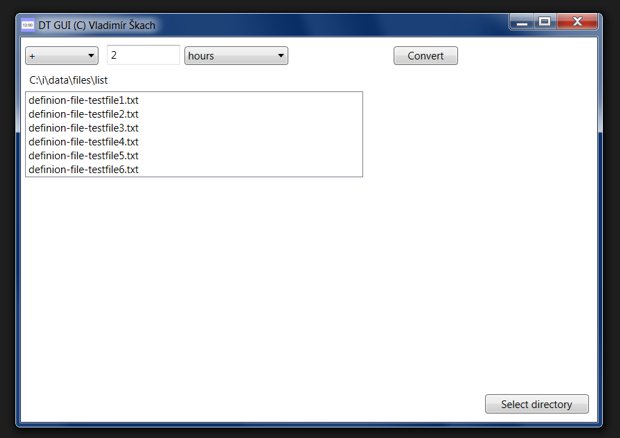
A set of Windows utilities for files date and time manipulation.
Author: Vladimír Škach
Github: https://github.com/skachcz/dt-utils
Download binaries: dt-utils1.0.0.zip (26 kB)
In Windows, every file has three datetime attributes - created, last modified, and last accessed.
I created this set of utilities to list and manipulate mentioned dates.
Possible format values:
https://docs.microsoft.com/en-us/dotnet/standard/base-types/custom-date-and-time-format-strings
Default format: {0:yyyy-MM-dd-HH-mm}
How to use command in windows batch file:
WARNING: In batch file you need to escape equal sign = with ^ like this: --format^="{0:yyyy-MM-dd}"`
Content of dtdate.bat:
The batch result:
You can change default directory in DtGUI.exe.config file.
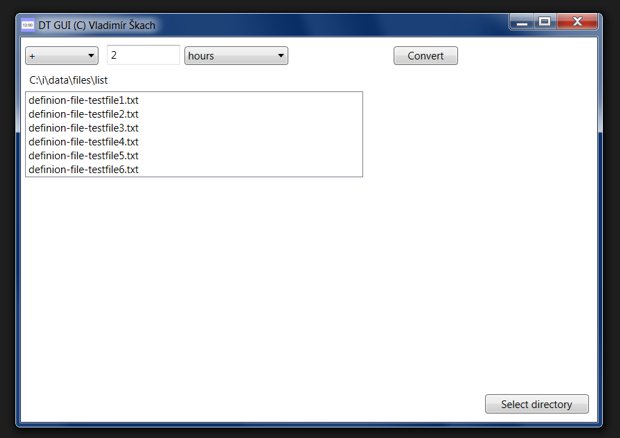
Author: Vladimír Škach
Github: https://github.com/skachcz/dt-utils
Download binaries: dt-utils1.0.0.zip (26 kB)
In Windows, every file has three datetime attributes - created, last modified, and last accessed.
I created this set of utilities to list and manipulate mentioned dates.
DtDate
Returns current date and timePossible format values:
https://docs.microsoft.com/en-us/dotnet/standard/base-types/custom-date-and-time-format-strings
Default format: {0:yyyy-MM-dd-HH-mm}
> DtDate
2019-03-20-10-04
> DtDate --format="{0:yyyy}-{0:MM}"
2019-03
> DtDate --format="{0:HH}-x-{0:mm}"
10-x-04
How to use command in windows batch file:
WARNING: In batch file you need to escape equal sign = with ^ like this: --format^="{0:yyyy-MM-dd}"`
Content of dtdate.bat:
FOR /F "tokens=* USEBACKQ" %%F IN (`c:\winapps\dt-utils\DtDate.exe --format^="{0:yyyy-MM-dd}"`) DO (
SET myDate=%%F
)
mkdir "backup-%myDate%"
The batch result:
c:\Script\test>dtdate.bat
c:\Script\test>FOR /F "tokens=* USEBACKQ" %F IN (`c:\winapps\dt-utils\DtDate.exe --format="{0:yyyy-MM-dd}"`) DO (SET myDate=%F )
c:\Script\test>(SET myDate=2019-03-22 )
c:\Script\test>mkdir "backup-2019-03-22"
DTlist
Lists files in directory with all times
> DTlist
created accessed modified filename
2019-03-20 10:02:42 2019-03-20 10:02:42 2019-03-20 10:16:40 DtDate.exe
2019-03-19 10:53:29 2019-03-19 10:53:29 2019-03-19 11:04:02 DtGUI.exe
2019-03-19 10:53:29 2019-03-19 10:53:29 2019-03-19 9:58:47 DtGUI.exe.config
2019-03-19 10:53:29 2019-03-19 10:53:29 2019-03-19 11:04:02 DtGUI.pdb
2019-03-19 11:05:04 2019-03-19 11:05:04 2019-03-19 9:57:36 DtLib.dll
2019-03-20 10:19:49 2019-03-20 10:19:49 2019-03-20 10:19:35 Dtlist.exe
DTsetdate
Set date(s) for specific file
> Dtlist.exe C:\i
Created Accessed Modified Filename
2019-03-20 11:01:55 2019-03-20 11:01:55 2019-03-20 11:01:57 testfile.txt
>Dtsetdate.exe "C:\i\testfile.txt" "2018-01-01" -set=c
> Dtlist.exe C:\i
Created Accessed Modified Filename
2018-01-01 0:00:00 2019-03-20 11:01:55 2019-03-20 11:01:57 testfile.txt
> Dtsetdate.exe "C:\i\testfile.txt" "2016-10-01 12:34:56" -set=acm
> Dtlist.exe C:\i
Created Accessed Modified Filename
2016-10-01 12:34:56 2016-10-01 12:34:56 2016-10-01 12:34:56 testfile.txt
DTsetdir
Set date(s) for files in directory
> Dtlist.exe c:\i
Created Accessed Modified Filename
2016-10-01 12:34:56 2016-10-01 12:34:56 2016-10-01 12:34:56 testfile1.txt
2019-03-20 11:12:45 2019-03-20 11:12:45 2019-03-20 11:12:46 testfile2.txt
2019-03-20 11:13:00 2019-03-20 11:13:00 2019-03-20 11:13:01 testfile3.txt
> DtSetdir "C:\i" "*.*" "2016-07-08 10:00:00" -set=acm
> Dtlist c:\i
Created Accessed Modified Filename
2016-07-08 10:00:00 2016-07-08 10:00:00 2016-07-08 10:00:00 testfile1.txt
2016-07-08 10:00:00 2016-07-08 10:00:00 2016-07-08 10:00:00 testfile2.txt
2016-07-08 10:00:00 2016-07-08 10:00:00 2016-07-08 10:00:00 testfile3.txt
> DtSetdir "C:\i" "*.*" "2016-07-08 10:00:00" -set=acm -offset=+5s
> Dtlist c:\i
Created Accessed Modified Filename
2016-07-08 10:00:00 2016-07-08 10:00:00 2016-07-08 10:00:00 testfile1.txt
2016-07-08 10:00:05 2016-07-08 10:00:05 2016-07-08 10:00:05 testfile2.txt
2016-07-08 10:00:10 2016-07-08 10:00:10 2016-07-08 10:00:10 testfile3.txt
DT GUI
GUI application with the same ability as DTsetdirYou can change default directory in DtGUI.exe.config file.